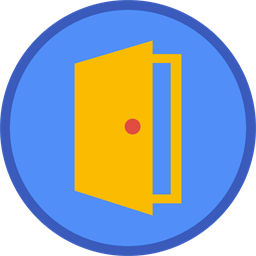Bjorn's Doorways
Interactive 3D landing page for your online content
- a web app -
Bjorn's Doorways
Interactive 3D landing pages for your online content.
Bjorn's Doorways is a web app for viewing and interacting with 3D art - art created with assorted Bjorn's Playground apps and add-ons.
The main purpose of Doorways is to act as a portal (landing page) for online content (e.g. presentations / Google Slide decks).
The user can zoom in, rotate and interact with your 3D art before clicking the optional link that will take him or her to the final destination (e.g. your slideshow).
Hint: in the sample below, you can zoom the camera with SHIFT+mousewheel.
Apps
Here are all apps and add-ons that can publish 3D art to Doorways.
Bjorn's Doorways and Google Docs "quick links"
When you publish a piece of art to Bjorn's Doorways you can supply a link that will take the user from the published art to whatever document you pick. For example, when you create a slide-CUBE for a Google Slide deck you would provide a link that opens the slide deck in preview mode (or you could of course publish a PDF of the deck and point to that document instead - it is all up you you)
| Action | Description | Note |
|---|---|---|
| Edit | Document is opened for edit (or view depending on how you shared the document) | |
| Preview | Document is opened for preview | |
| Download PDF | Document is downloaded as PDF | Not available for Forms |
| View PDF | Doocument is viewed as a PDF | Not available for Drawings, Presentations and Forms |
| Template | Document is as a template the user can create a new doc from | Not available for Forms |
| Copy | Use is prompted to copy the document | Not available for Forms |
| Copy, with comments | Use is prompted to copy the document | Not available for Forms |
Preview links
Note, some of these link type descriptions borrowed from here.
Publishing what’s created in Google Docs, Sheets, Slides, or Drawings as a Preview link presents the document without menu bars and buttons. A Preview link declutters the web page, which emphases your content over the tool you used to create it. In fact, your audience may not know you created the document in G Suite.
Preview links are good for newsletters, flyers, and instructional materials. It's also great for when you want to present a Google Slides presentation full screen. A preview link shows slides in presentation view, and it keeps your browser tabs visible (making it easy to switch between the presentation and other webpages).
Template links
Share an easy-to-copy preview of your document.
A Template link presents a clutter-free version of your document. It also displays a Use Template button. Clicking this button makes a copy of the original document, and the copy is now fully owned by the user and placed in her Gdrive.
PDF links
For direct download of a PDF version of your document.
Have the web browser download a PDF version of your document with a PDF link. Instead of displaying the document in Google's viewer or app, a PDF is automatically downloaded when the link is clicked.
PDF view links
For viewing the PDF version inside the browser.
Have the web browser show the PDF version of your document.
Copy links
Force others to make a copy before viewing your document
Make a Copy links are good for when you have created a document in G Suite and want students to have their very own copy. Students can fill in blanks, finish a slideshow, label a drawing, annotate text, or complete some task in their own document (and then possibly share it back with the teacher). Sharing this way is also useful for sharing templates with other teachers. They can simply click to make their own copy and customize it without affecting your original.
Copy with comments links
Force others to make a copy that includes comments from the original before viewing your document
This link works just like the regular Make a Copy link, but it also copies any comments from the original document into the copy. This can be handy if there are comments you want viewers to see and possibly reply to. Comments may include additional information, instructions, checklists, and hyperlinks.
More
Check out this short YouTube video.
Check out screenshots and install from the Microsoft web store.
Launch the app.
Pricing
This web app can be used FREE of charge.
Support
Please report bugs here or reach out 2 me with questions @ support@backlund.org.
Follow me at Instagram @bjornsplayground and check out more videos at my YouTube channel.
You can view our privacy policy here.